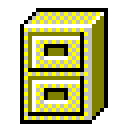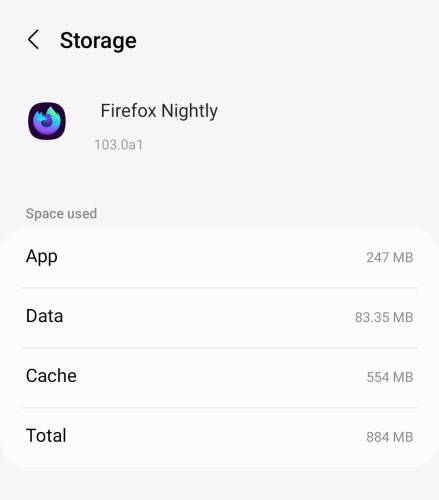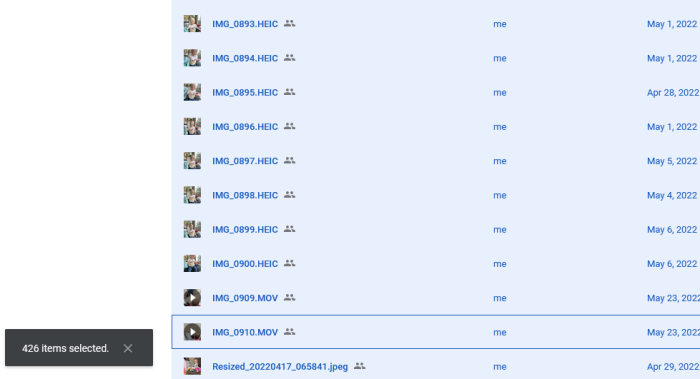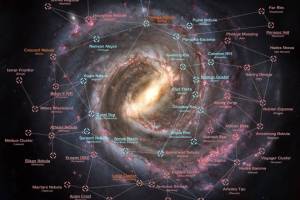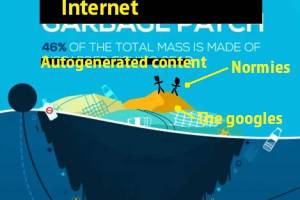-000-
/ \
| + - |
| | | |
--vvvv-----| |-----vvvv--
| |
hot | top | ||
|---|---|---|---|
| [a] | [+] | [a] | [+] |
| [a] | [+] | [a] | [+] |
| [a] | [+] | [a] | [+] |
| [a] | [+] | [a] | [+] |
| [a] | [+] | [a] | [+] |
| [a] | [+] | [a] | [+] |
| [a] | [+] | [a] | [+] |
Content
About
Popular
Index
Tags
Games
Lists
Travel
navigation
2024.09 [+]
2024.08 [+]
2024.07 [+]
2024.06 [+]
2024.05 [+]
2024.04 [+]
2024.03 [+]
2024.02 [+]
2024.01 [+]
2023.12 [+]
2023.11 [+]
2023.10 [+]
2023.09 [+]
2023.08 [+]
2023.07 [+]
2023.06 [+]
2023.05 [+]
2023.04 [+]
2023.03 [+]
2023.02 [+]
2023.01 [+]
2022.12 [+]
2022.11 [+]
2022.10 [+]
2022.09 [+]
2022.08 [+]
2022.07 [+]
2022.06 [+]
2022.05 [+]
2022.04 [+]
2022.03 [+]
2022.02 [+]
2022.01 [+]
2021.12 [+]
2021.11 [+]
2021.10 [+]
2021.09 [+]
2021.08 [+]
2021.07 [+]
2021.06 [+]
2021.05 [+]
2021.04 [+]
2021.03 [+]
2021.02 [+]
2021.01 [+]
2020.12 [+]
2020.11 [+]
2020.10 [+]
2020.09 [+]
2020.08 [+]
2020.07 [+]
2020.06 [+]
2020.05 [+]
2020.04 [+]
2020.03 [+]
2020.02 [+]
2020.01 [+]
2019.12 [+]
2019.11 [+]
2019.10 [+]
2019.09 [+]
2019.08 [+]
2019.07 [+]
2019.06 [+]
2019.05 [+]
2019.04 [+]
2019.03 [+]
2019.02 [+]
2019.01 [+]
2018.12 [+]
2018.11 [+]
2018.10 [+]
2018.08 [+]
2018.07 [+]
2018.06 [+]
2018.05 [+]
2018.04 [+]
2018.03 [+]
2018.02 [+]
2018.01 [+]
2017.12 [+]
2017.11 [+]
2017.10 [+]
2017.09 [+]
2017.08 [+]
2017.07 [+]
2017.06 [+]
2017.05 [+]
2017.04 [+]
2017.03 [+]
2017.02 [+]
2017.01 [+]
2016.12 [+]
2016.11 [+]
2016.10 [+]
2016.09 [+]
2016.08 [+]
2016.07 [+]
2016.06 [+]
2016.05 [+]
2016.04 [+]
2016.03 [+]
2016.02 [+]
2016.01 [+]
2015.12 [+]
2015.11 [+]
2015.10 [+]
2015.08 [+]
2015.07 [+]
2015.06 [+]
2015.05 [+]
2015.04 [+]
2015.03 [+]
2015.02 [+]
2015.01 [+]
2014.12 [+]
2014.10 [+]
2014.09 [+]
2014.08 [+]
2014.07 [+]
2014.06 [+]
2014.05 [+]
2014.04 [+]
2014.03 [+]
2014.02 [+]
2014.01 [+]
2013.09 [+]
2013.06 [+]
2013.05 [+]
2013.03 [+]
2012.12 [+]
2012.11 [+]
2012.10 [+]
2012.09 [+]
2012.08 [+]
2012.07 [+]
2012.06 [+]
2012.05 [+]
2012.04 [+]
2012.02 [+]
2012.01 [+]
2011.11 [+]
2011.10 [+]
2011.09 [+]
2011.08 [+]
2011.07 [+]
2011.06 [+]
2011.05 [+]
2011.04 [+]
2011.03 [+]
2011.02 [+]
2011.01 [+]
2010.12 [+]
2010.11 [+]
2010.10 [+]
2010.08 [+]
2010.07 [+]
2010.06 [+]
2010.04 [+]
2010.03 [+]
2010.02 [+]
2010.01 [+]
2009.12 [+]
2009.11 [+]
2009.10 [+]
2009.09 [+]
2009.08 [+]
2009.07 [+]
2009.06 [+]
2009.05 [+]
2009.04 [+]
2009.03 [+]
2009.02 [+]
2009.01 [+]
2008.12 [+]
2008.11 [+]
2008.10 [+]
2008.09 [+]
2008.08 [+]
2008.07 [+]
2008.06 [+]
2008.05 [+]
2008.04 [+]
2008.03 [+]
2008.02 [+]
2008.01 [+]
2007.12 [+]
2007.10 [+]
2007.09 [+]
2007.07 [+]
2007.06 [+]
2007.05 [+]
2007.04 [+]
2007.03 [+]
2007.02 [+]
2007.01 [+]
2006.12 [+]
2006.11 [+]
2006.01 [+]
2005.12 [+]
2005.10 [+]
2005.09 [+]
2005.07 [+]
2005.06 [+]
2005.05 [+]
2004.12 [+]
2004.07 [+]
2004.06 [+]
2004.05 [+]
2004.04 [+]
2003.10 [+]
2003.08 [+]
2003.05 [+]
2002.12 [+]
2002.08 [+]
2002.05 [+]
2001.12 [+]
2001.05 [+]
2000.07 [+]
2000.01 [+]